Wireless Network
RCCD has an enterprise wireless network to serve instructional and operational needs of our district. The technical foundation of the design allows for ongoing expansion of coverage and speeds, while being mindful of cybersecurity risks.
This page details the different wireless networks and their use cases.
Wireless Network: rccd
The rccd wireless network allows students and employees to use their personal device(s). Each user account is granted up to 5 device connections. When the 6th device is connected, the 1st device will be disconnected.
All users shall follow
RCCD Board Policy AP 3720, Computer and Network Use.
NOTE: This wireless network is a replacement for the legacy RCCD_Inet wireless network. Due to cybersecurity risks, this wireless network does not have access to internal RCCD resources.
How to connect to the rccd wireless network
-
Find and select the
rccd wireless network.
-
A webpage should appear or your device will prompt you for further actions. Use your RCCD Microsoft 365 username (email address) and password to
Sign On.
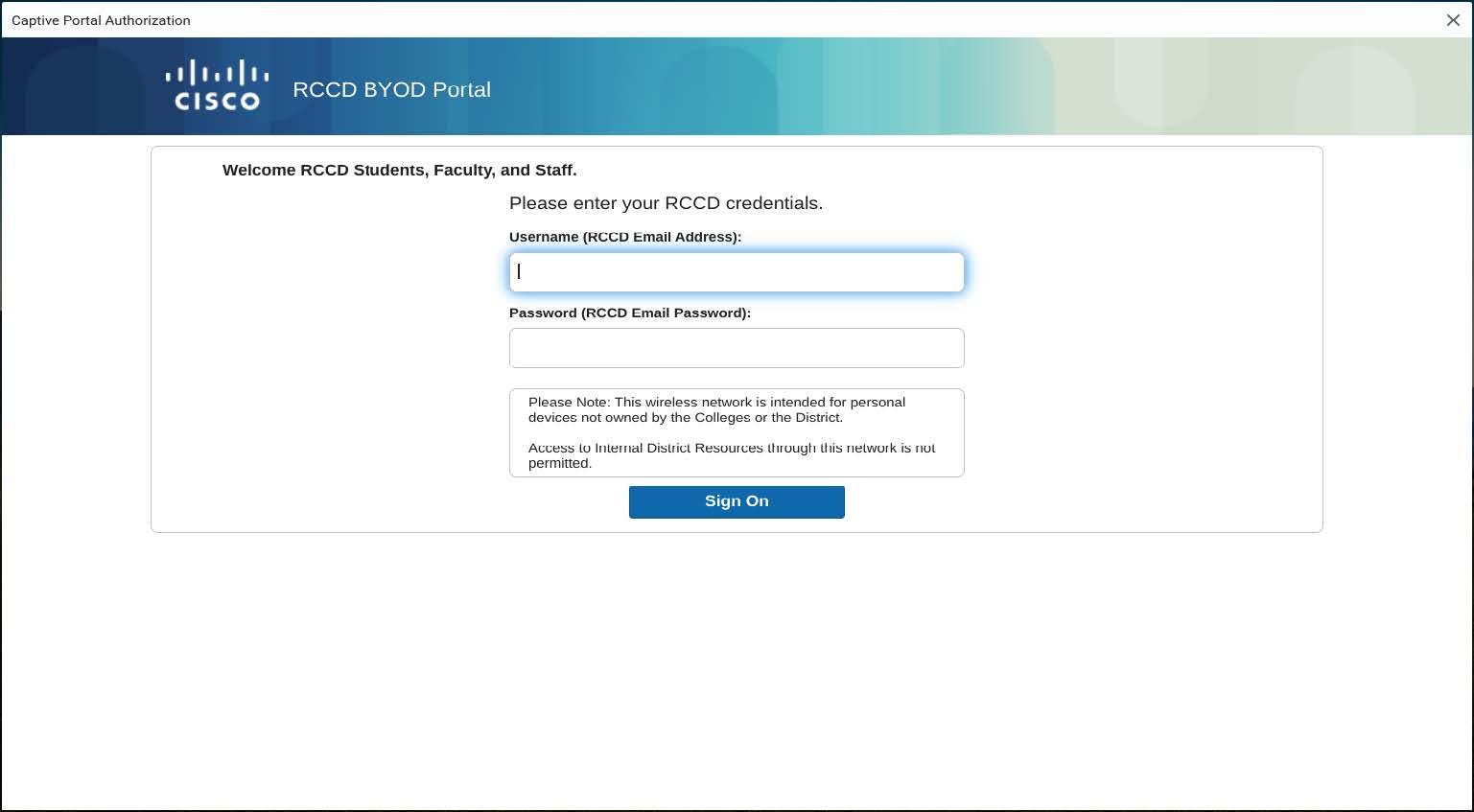
-
When you’ve entered your credentials correctly, you will be presented with an Authentication Successful page. Click
Continue.
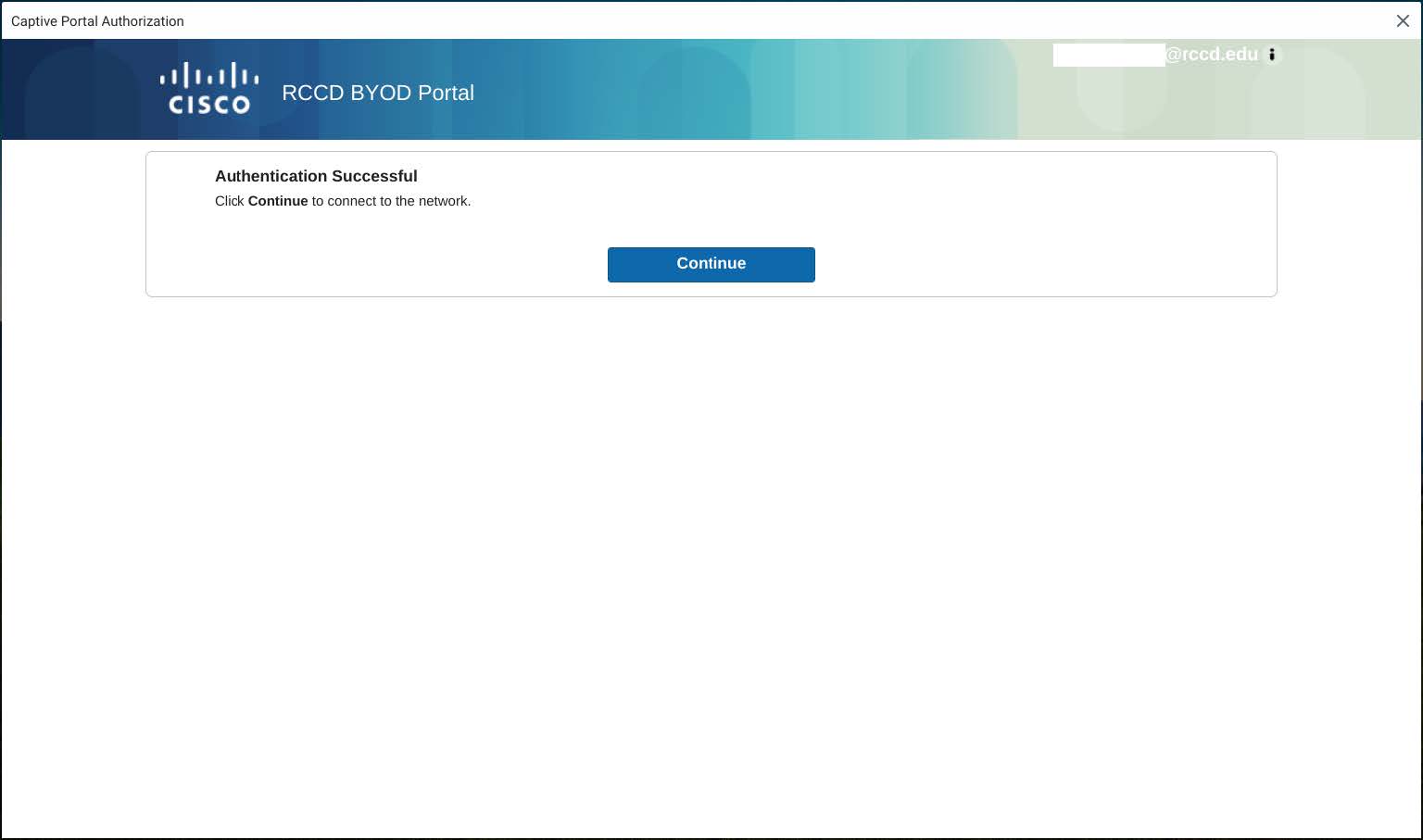
-
On the final page, the Cancel button will transition to Done. Click
Done and you’ve successfully connected to the rccd wireless network.
Wireless Network: rccd_guest
The rccd_guest wireless network allows guests of RCCD to use their personal or company device(s) to access the Internet.
There are 2 levels of guest access: Standard and Elevated.
Guest users shall accept and follow
RCCD Guest Acceptable Use Policy.
NOTE: This wireless network has some restrictions, including high-bandwidth streaming services, questionable content, and resources that may negatively impact RCCD instructional and/or operational use.
The rccd_guest wireless network is available for Standard or Elevated access.
Standard guest access:
- Connection expires at 90-minute intervals. (Guest can self-initiate another 90 minutes by reconnecting to rccd_guest again.)
- Restrictions including high-bandwidth streaming services, questionable content, and resources that may negatively impact RCCD instructional and/or operational use.
Elevated guest access:
- Requires sponsored guest account created by HelpDesk or site TSS Team.
- Submit request(s) in advance with dates/times and access needs.
-
Extended connection days/times set by sponsor.
-
Less restrictions to resources.
How to connect to the rccd_guest wireless network
-
Find and select the rccd_guest wireless network.
-
A webpage should appear or your device will prompt you for further actions.
-
For Standard guest access: Use the displayed credentials
-
For Elevated guest access: Use the sponsored credentials provided by your technology point-of-contact.
- After entering the credentials, click
Sign On.
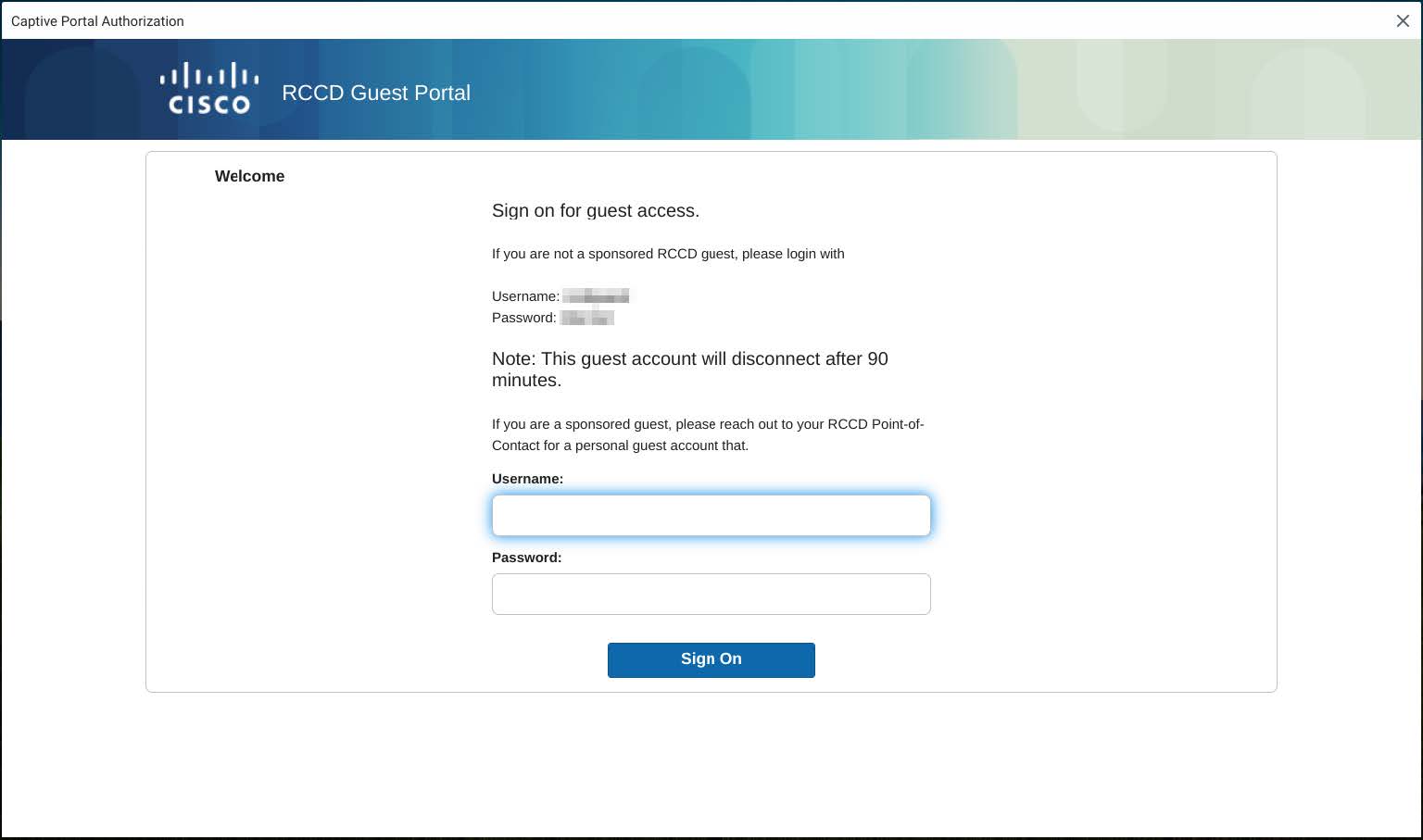
- Read the
RCCD Guest Acceptable Use Policy, then click
Accept.
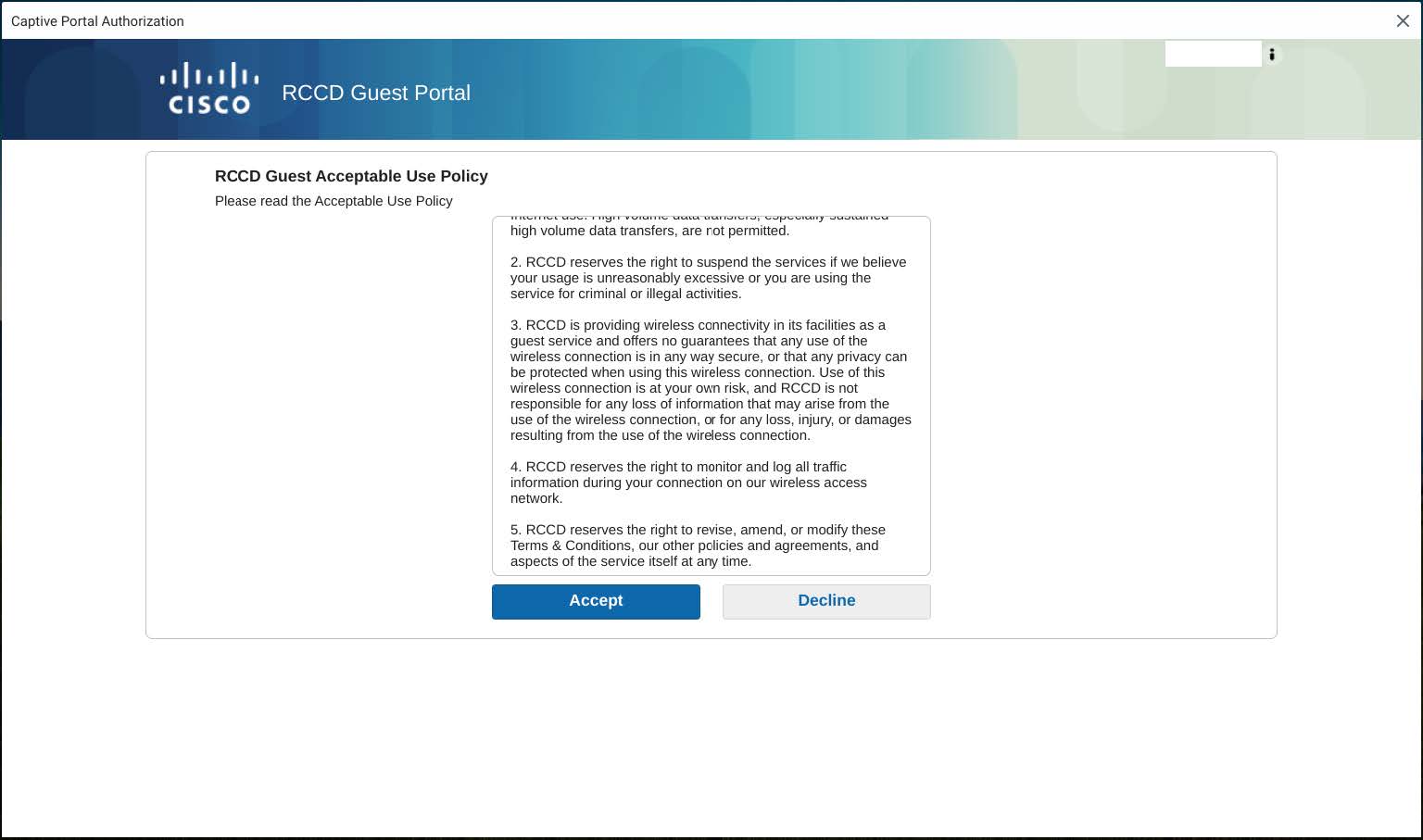
- Once you Accept, you will be presented with an Authentication Successful page, click
Continue.
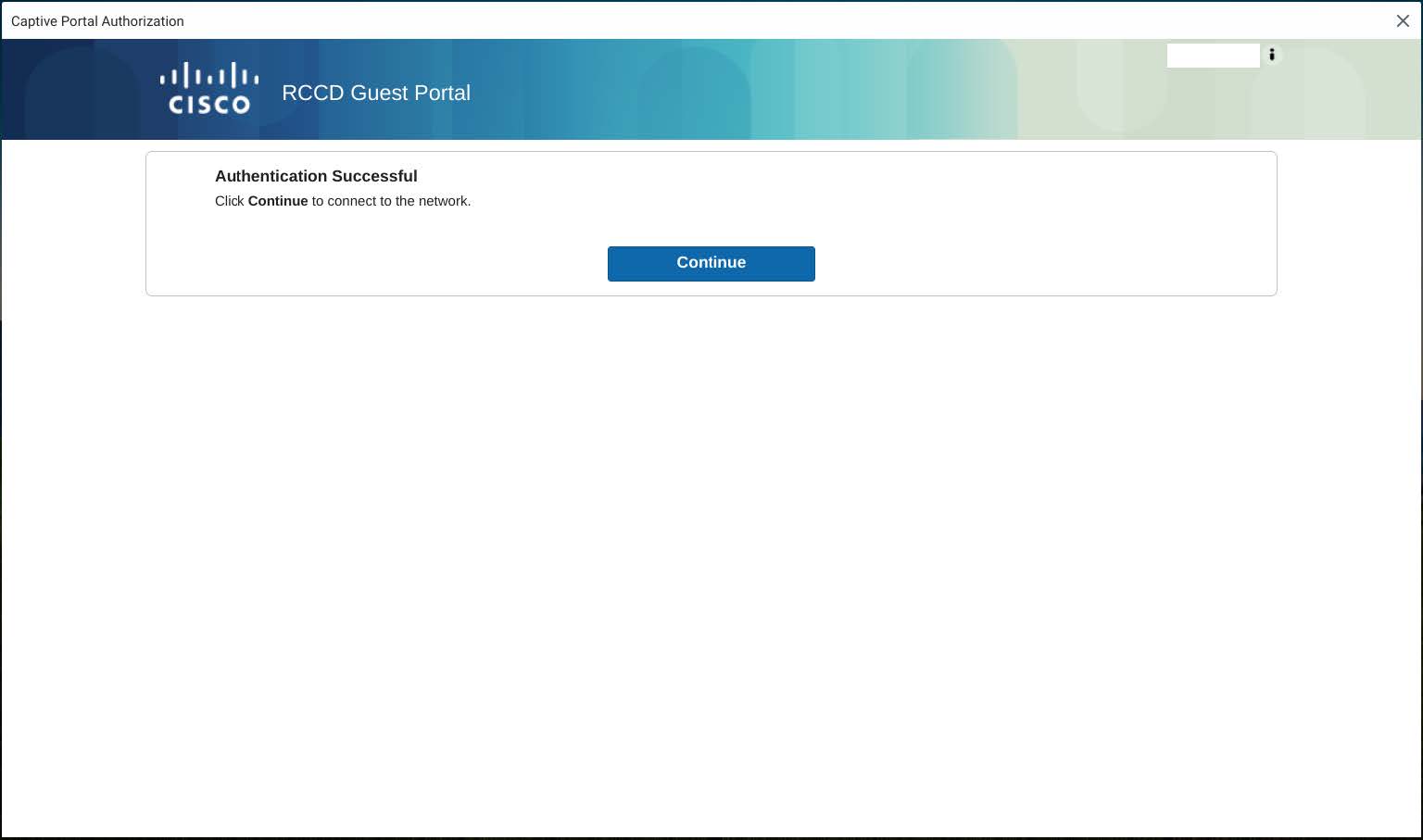
- On the final page, the Cancel button will transition to Done. Click Done. You are now on the rccd_guest wireless network.