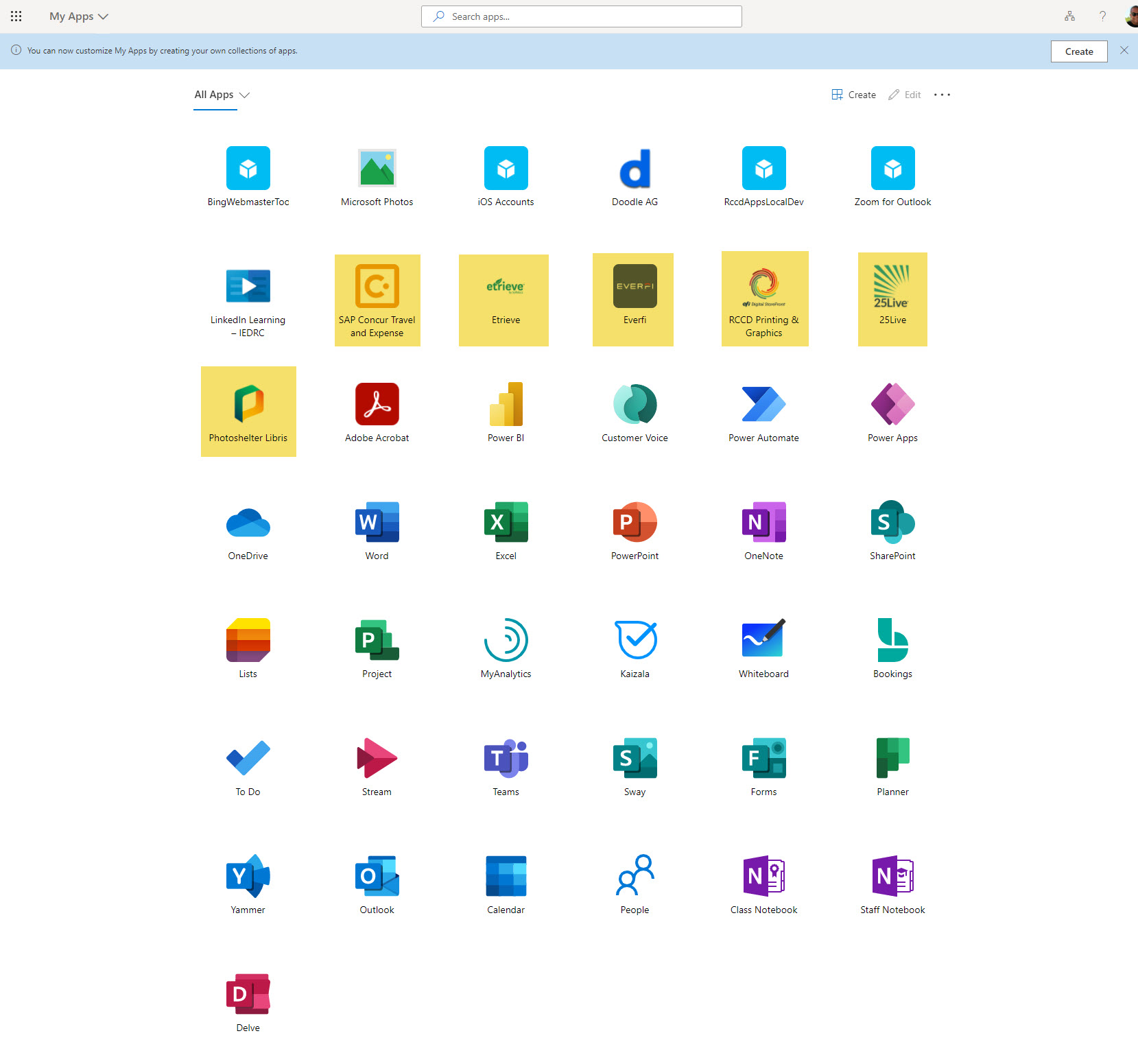Help & Training
Norco College provides a wide variety of training resources to help students, faculty, and staff become more proficient with computing resources and applications, to facilitate academic and job productivity. Technology workshops are offered through the Professional Development Committee and Staff Professional Development Program. The Help and Training page contains links to all of these resources, including Frequently Asked Questions (FAQ), videos and user guides.
Flyers
Videos
- Learn It!Mediasite Overview (updated)
- Learn It!Create Videos with Mediasite Mosaic
- Learn It!Edit Videos in Mediasite
- Learn It!Mediasite Analytics
- Build It! Creating Playlists with Mediasite
- How to Access Mediasite From Canvas
- Import New Zoom Recordings to Mediasite
- Move Your Previous Zoom Recordings Mediasite
- Recording in Mediasite
- Editing Video in Mediasite
- Video Captions in Mediasite
- Embedding & Analytics in Mediasite
Emails
MyApps Single Sign-On (SSO) Portal (myapplications.microsoft.com)
RCCD uses the MyApps Single Sign-On (SSO) portal to access most applications. The address is https://myapplications.microsoft.com. You will continue to use your email address and email password as your login credentials. All of the applications listed below have been transitioned to the new SSO.
- 25Live
- Etrieve
- Everfi
- Etrieve
- LinkedIn Learning – IEDRC
- Microsoft Office 365 (all individual apps, including Word, Excel, PowerPoint, Outlook, OneDrive, OneNote, SharePoint, Stream and Teams)
- Photoshelter Libris
- RCCD Printing & Graphics (EFI Digital StoreFront)
- SAP Concur Travel and Expense
You will more have apps available than in PortalGuard and the ability to customize which apps appear and add apps to your portal page. Here is a screenshot with some of the transitioned apps highlighted for your benefit: